-
There are Still Good People in This World
With all of the horrible things happening daily in the news, every now and then, we can all use a reminder that there are still good people in this world. This is my story about a very wonderful stranger I had the pleasure of meeting.
Last summer while shopping a garage sale, I purchased an awesome vintage crate. I had no real plan for it, but couldn’t just leave it sitting there. As I was walking to my car, a very nice lady who was just walking up asked if I knew if there were more of the same at the garage sale. She was looking for a few crates to use for her daughter’s vintage themed 1st B-day party. I told her I didn’t think there were, but if she wanted to buy the one I had just purchased off of me for the same price I paid, I would be more than happy to sell it to her. (As I really didn’t need it in the first place and wasn’t quite sure how I was going to explain bringing another crate in our home to my husband.) She took my offer and the crate went to a good home with an actual purpose in mind for it. As I was helping her load her car, she showed me a beautiful old bassinet she had just snagged at another sale. She was planning on using it for the b-day party as a place to put the gifts. I told her how much I loved it. We chatted for a few minutes about the b-day party plans and I shared with her that Erin and I have a blog together. She ask if I would be interested in the bassinet once she was done with it. Of course, I told her YES!

Several months later I received this email from her:
Hi Emily-
This might sound strange, but I met you at a garage sale this summer. (You let me buy from you the crate that you just purchased.)
As we were leaving I showed you an antique pink bassinet. You gave me your website and said you might be interested in this item.
Now, months later, it’s sitting in my garage and taking up space. It is free to you if you can come pick it up.
Let me know if interested, thanks!I had completely forgotten about the bassinet until I had heard from her. I was so excited! I made arrangements with her immediately and picked up my new bassinet.
Once I got it home, I realized the pink was pretty and all, but it didn’t exactly match the decor in my home. So, it was makeover time.

First, I mixed up a white-wash of equal parts white paint and water. It took three coats of this concoction to rid this entire piece of pink. Honestly, I chose to white-wash it vs. painting it because I was also white-washing another project simultaneously and laziness kicked in.

Finally, I let it dry and it was done. Ah, a neutral color to decorate with. Yay!

This basket has already had a few purposes in our home.
We used it to keep Christmas gift out of the reach of little hands. You may have seen this in our Christmas Home Tour.

After that, it became storage for Christmas tissue paper, bows, and embellishments.
Currently we are using it as a planter for a few extra veggies that didn’t fit in our garden.

I am not sure what the future will hold for this antique bassinet, but I will always hold this sweet gesture from a complete stranger close to my heart.
___________________________________________________________ You may also like:
Fish Bowl Cover Faux Roman Shade Hanging Snack Basket Hardware Change-A-Roo -
How To Create A Clickable Image With Multiple Links
We have been asked quite a few of times how to create a clickable image with multiple links. OK. Maybe not in those exact words. But it is something that many people are interested in knowing how to do.
A clickable image with multiple links can have a ton of uses on a blog or website. It’s a great way to group like items together, such as social media icons and images from popular posts, which could also boost traffic. BONUS! It is also wonderful for blog hops (Hello fellow bloggers!), where you want to include images and links to other blogs in a post, and it is perfect for a round up of affiliate products or project/product gallery. Let’s get to the details of how to do it.

To start, you will need an image with various parts that you would like to link to. I made a collage (check out this post on how to make your own photo collage) of some of our favorite chalkboard projects and then uploaded the image to our blog and inserted it into a post. In addition to your website, you can also use an image hosting website (i.e. Flickr, Photobucket, etc.) You will want to view the HTML code for the image. Copy the URL from the image source (that’s the part just to the right of img src and inside of the quotation marks that starts with http.)
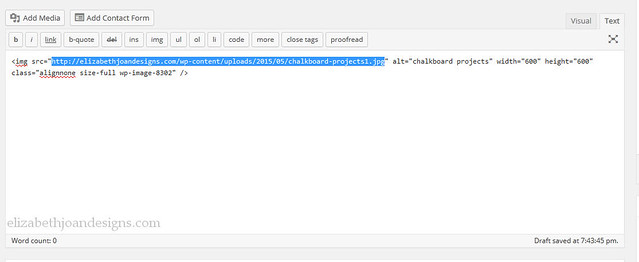
Next, go to the Image-Maps website, paste the URL in the white box, and click “Start Mapping”. When the new page is loaded, press “click to continue.”
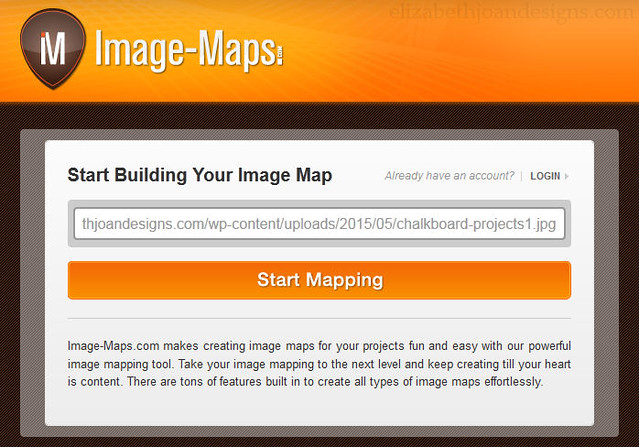
Then, it is time to start mapping. Right click on the image to bring up the menu. (For Mac users “Control + Click.”) Choose “Create a Rectangle/Poly/Circle” depending on what shape the is you are trying to map. I chose rectangle and resized it around my first square in the upper left corner. A little box will pop up and this is where you will enter the URL that you would like to direct the part of the image to. For example, I added the link to our Dry Erase Board Turned Chalkboard, since that is the part that my square is around. This is where you can also add in a title and alt tags if you so desire. Continue this process for each of the areas you would like to link to.
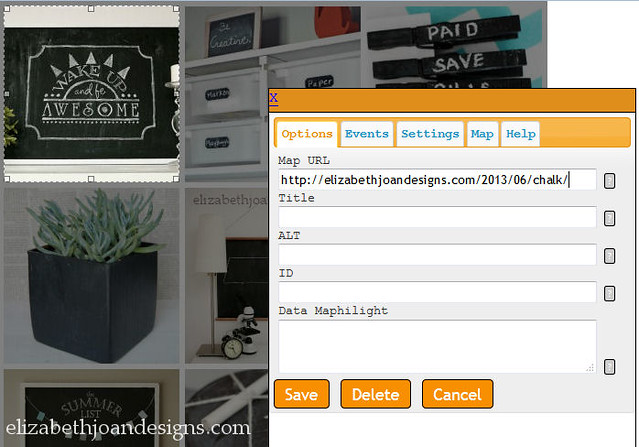
Once everything is mapped, right click again and select Options. Change the Base URL (to your website) and Image Map Name. We also change the options in the settings tab by un-marking all of the boxes. Once you are done changing everything, close the box and right click again. By this point, you may have an aversion to right clicking, but lucky for you, this is almost the end!
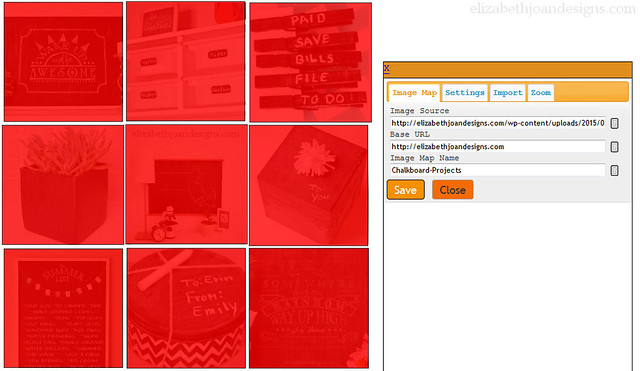
Select “Get Code” and choose the HTML code tab at the top of the pop-up. Scroll down and copy the entire HTML Image Map Code. Then, all that is left is to paste this code into your blog post, sidebar, etc.
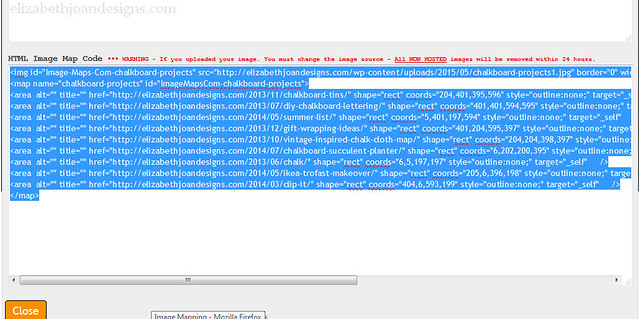
Phew! That was a lot, but totally worth it. See, I was able to create this fun collage with links to each project!

And here are our social media icons, in which we used the same process.


There are really so many uses for clickable images with multiple links! In addition to just creating the linked image, you may also want to consider adding code to make the links open in a new window (adding target=”_blank” to the end of the anchor tag) and including rel=”nofollow” for affiliate links. So, what are you going to use your clickable image with multiple links for?
__________________________________________________________________ You may also like:
15 Furniture Transformations Laundry Basket Planter 20 DIY Gift Ideas Chalk Cloth Map -
2×4 Artwork
This month it is my turn to share a project for The Home Depot Gift Challenge. As you may remember, a group of bloggers, including us, purchase a selected item from The Home Depot and then use it to create a gift (which is also wrapped with a product from THD.) A few of our past projects were an Industrial Book Rack, a Wood Box Caddy, and a Pegboard Luminary. I found this month’s item extremely inspiring. So, I decided to take a plain wood board to a new level with this 2×4 artwork.


This challenge is in no way associated with The Home Depot. We just love their stuff!
First, I cut slices off of this month’s chosen item, a 2×4, with a miter saw. Ah, power tools! Gotta love them.


Next, I used my mouse sander to smooth out the edges of every single wood piece.
I arranged each slice on the backing of an Ikea Ribba picture frame, measured and marked the outline of where the framing would land with a pencil. This way I knew where to make additional cuts so my design would fit in the frame.


Then, each slice was attached to the backing with Loctite 375 Pro Line Heavy Duty Adhesive.

After that, getting the color just right was a bit more work than anticipated. I stained the wood, sanded it, sanded it some more, gray washed it, sanded it, sanded it again and rubbed stain on it one more time. A lot, right?

But, it was all worth it in the end.

Finally, I printed out a mirror image of the word “hello” on white card stock and used an x-acto knife to carefully cut it out. I attached the letters with tape to the wood slice design. This way it can be easily changed is desired.
I love how this turned out. Who knew you could make such fun artwork from a 2×4?

Be sure to check out the other wonderful projects a part of The Home Depot Gift Challenge this month!

-
How To Create A Photo Collage
One thing that has been very beneficial when blogging is to know how to create a photo collage graphic. We’ve used photo collages for all kinds of posts to share a collection of like items or to save a little space when there are a lot of pictures in a post. If you haven’t already figured out how to make a photo collage, we are sharing a very simple (and free!) way to make one that will hopefully help you out.

I’ve been working with several different photo editing software programs for years, so I’ve learned a lot of the ins and outs on my own. Graphic design is sort of a hobby of mine. (Have you checked out our FREE printables?) Emily, on the other hand, is a bit more inexperienced and since she is still working on some blog skills in the midst of her already very busy life, buying and learning how to use a new software program has been low on the list. Luckily, we’ve found Pic Monkey and it has made putting together a photo collage a lot easier.
Here’s how to make your own and it’s super easy:

1. Go to Pic Monkey’s website and click on the collage icon.
2. Select the images you want to use in your collage from the appropriate folder on your computer. (For PC use the CTRL key/MAC use the CMD key to select multiple photos at the same time.)
3. Click the “OPEN” button.

4. Select the “LAYOUT” icon on the left of the screen and choose the ideal option for the collage you want to make. I love to use “square deal”, but you can pick between so many different choices.

5. Select the “PHOTO” icon on the left of the screen to view the photos you have uploaded.
6. Drag each photo over to the collage area and place it in the preferred space. You can move the image around, resize, and/or edit it a bit once it is in place.
7. Once all the collage is filled to your liking, choose the “SAVE” button at the top of the screen.

8. Before saving your collage, you can tweak the name of the file and change the quality/dimensions. For a blog graphic, we typically choose the middle quality and smaller dimensions (this also saves us some space on our computers), but if you eventually wanted to print out the collage, opting for higher quality and larger dimensions would make the end product look more clear.
9. Save the photo collage to your computer, making sure to note the folder you save it in so you can access it easily later on.

Now, that wasn’t too hard, was it? If you liked this tutorial and are interested in learning how to add multiple links to your collage for use on your blog or website, check out our post How To Create a Clickable Image With Multiple Links.
_____________________________________________________________________
You may also like:Weekly Calendars Favorite Photography and EditingTools Split Pea Wreath 10 Amazing Chalkboard Projects











